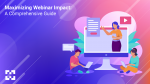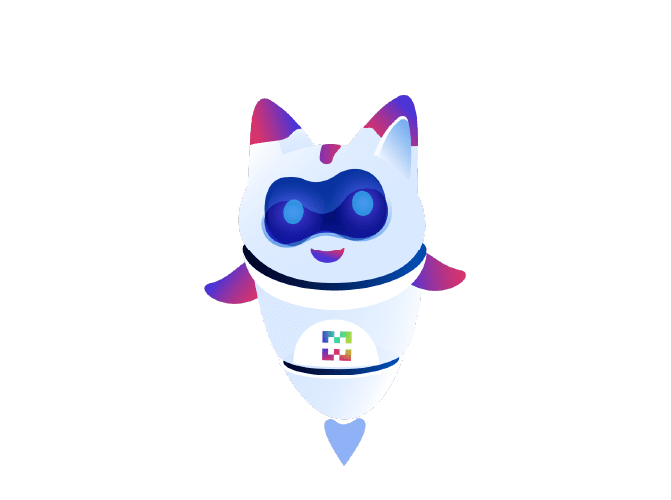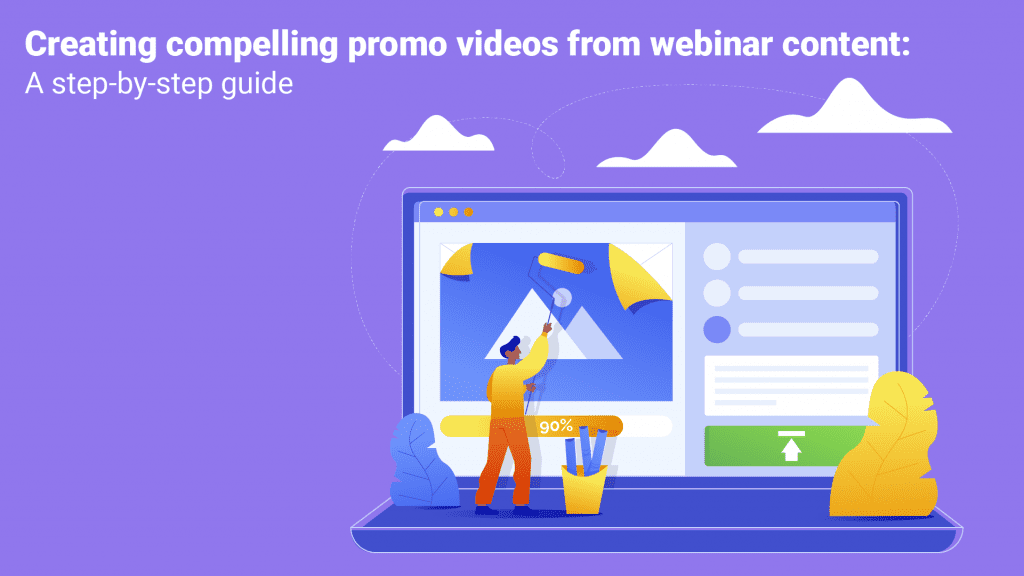
Webinars are an excellent way to share valuable information and engage with your audience. However, their potential doesn’t end with the live event. You can repurpose webinar content to create short promo videos that can boost your marketing efforts and attract a wider audience. In this blog post, we will walk you through the process of creating impactful promo videos from Webinar Content, including the tools you can use to make the task easier.
Step 1: Select the Right Webinar Content
Before you start creating your promo video, you need to identify the most valuable and engaging segments from your webinar. Look for highlights, key takeaways, or moments that resonate with your target audience. Consider the following:
- Engaging discussions or debates
- Demonstrations of products or services
- Customer testimonials or success stories
- Statistics and data that support your message
Step 2: Script Your Promo Video
Once you’ve chosen the content, you need to script your promo video. This script should be concise, engaging, and focused on the main message you want to convey. Your script should include:
- A captivating hook to grab viewers’ attention
- A brief introduction about the webinar and its importance
- Highlights of key content from the webinar
- A call to action (CTA) encouraging viewers to take the next step (e.g., visit your website, subscribe to your newsletter, etc.)
Step 3: Gather Your Tools
To create a professional-looking promo video, you’ll need the right tools. Here are some essential tools to consider:
1- Video Editing Software: You can choose from a variety of video editing tools, such as Adobe Premiere Pro, Final Cut Pro, or simpler options like iMovie or Adobe Rush for beginners.
2- Screen Recording Software: If your webinar includes demonstrations or presentations, screen recording software like OBS Studio or Screencast-O-Matic can be useful.
3- Image and Video Sources: Gather relevant images, videos, and graphics that you can incorporate into your promo video. You can find stock images and videos on websites like Shutterstock, Adobe Stock, or Pexels.
4- Background Music: Consider using royalty-free music from platforms like Epidemic Sound or YouTube Audio Library to enhance the mood of your video.
5- Voiceover Tools: If you need a voiceover, you can use tools like Audacity for recording and editing voiceovers.
Step 4: Create Your Promo Video
Now, it’s time to put everything together:
1- Import Media: Import your selected webinar clips, images, and any other assets into your video editing software.
2- Edit and Trim: Edit your clips to keep the video concise and engaging. Trim unnecessary sections and make sure the content flows smoothly.
3- Add Graphics and Text: Incorporate text overlays, titles, and graphics to emphasize key points and provide context.
4- Add Background Music: Overlay the chosen background music to enhance the overall experience.
5- Include Voiceovers: If necessary, record and edit voiceovers to narrate key sections of the video.
6- Transitions and Effects: Apply transitions and effects to make the video visually appealing.
7- Call to Action: End your video with a strong CTA that directs viewers to take the desired action.
Step 5: Export and Share
Once your promo video is complete, export it in a format suitable for various platforms (e.g., MP4). Now, it’s time to share your video:
- Upload it to your social media channels, website, and email marketing campaigns.
- Consider using video hosting platforms like YouTube or Vimeo to reach a broader audience.
- Utilize paid advertising to boost visibility.
- Monitor engagement and gather feedback to refine your future promo videos.
Conclusion
Creating promo videos from webinar content can help you extend the reach and impact of your webinars. By selecting the right content, scripting effectively, and using the appropriate tools, you can produce compelling videos that engage your audience and drive action. Don’t miss the opportunity to repurpose your valuable webinar content and make it work for your marketing efforts. Start creating those promo videos and watch your audience grow.
Here’s a list of specific webinar content ideas that can be repurposed to create engaging promo videos:
1- Key Takeaways: Summarize the most important points, insights, or lessons from your webinar into a concise promo video. Highlight the “aha” moments that your audience shouldn’t miss.
2- Customer Testimonials: If your webinar featured satisfied customers sharing their experiences, create a video showcasing these testimonials. Authentic feedback can be a powerful promotional tool.
3- Product Demos: If your webinar included product demonstrations or walkthroughs, turn these into short videos that highlight the key features and benefits of your product or service.
4- Expert Interviews: Extract snippets of interviews with industry experts or thought leaders from your webinar. These snippets can be used to establish credibility and authority.
5- Data and Statistics: If your webinar included compelling data or statistics, create infographics or animated charts to visually represent the information. Use these visuals in your promo video to add credibility.
6- Q&A Highlights: If your webinar had a Q&A session with insightful answers, create a video that compiles the most interesting questions and answers, providing value to your audience.
7- Audience Engagement: If your audience actively participated in polls, surveys, or discussions during the webinar, showcase these moments in your promo video to emphasize community engagement.
8- Case Studies: If your webinar featured real-life success stories or case studies, use these as the basis for a video that demonstrates the positive impact of your products or services.
9- Actionable Tips: Extract practical tips or strategies shared during the webinar and present them in a visually engaging format in your promo video.
10- Behind-the-Scenes: If your webinar had behind-the-scenes moments or insights into your company culture, create a video that humanizes your brand and builds a connection with your audience.
11- Teasers for Upcoming Webinars: Use your promo video to generate interest and excitement for future webinars or related events.
12- Announcements and Updates: If your webinar included important announcements or updates, create a video that summarizes and highlights these key points.
13- Event Recaps: After hosting a webinar as part of a series or event, create a recap video that showcases the highlights and takeaways from the entire series.
14- Teaser Clips: Extract short teaser clips from your webinar content to generate interest in watching the full recording or attending future webinars.
15- Educational Snippets: If your webinar provided educational content, create short video snippets that serve as quick lessons or tips for your audience.
Remember to keep your promo videos concise and visually engaging to capture and maintain viewers’ attention. Depending on the content of your webinar, you can mix and match these ideas to
Here’s a list of easy-to-use video editing tools that are suitable for creating short videos from webinar content, especially if you’re looking for simplicity and user-friendly interfaces:
1- Animoto: The Animoto is known for its simplicity and drag-and-drop interface, making it a great choice for beginners. It offers a variety of templates and allows you to create professional-looking videos by adding your webinar content and text.
2- Biteable: It offers a user-friendly online video maker that includes a library of templates. You can easily customize these templates by adding your webinar clips, text, and images using a simple drag-and-drop interface.
3- Promo.com: This is designed for ease of use and provides a wide range of templates. You can quickly create promo videos by dragging and dropping your webinar content, adding text, and utilizing their stock video and music library.
4- Renderforest: Mainly offers a user-friendly video maker with a straightforward drag-and-drop interface. You can select from various templates and customize them by adding your webinar clips, text, and images.
5- Flixier: This is an online video editing tool with a user-friendly interface. It simplifies the video creation process, allowing you to drag and drop clips, text, and images onto the timeline for quick editing.
6- Magisto: An AI-powered video maker that automates much of the editing process. You can select your webinar clips, add text, and let Magisto’s AI algorithm create a polished video for you.
7- Kizoa: It is an online video editor with a user-friendly interface that includes drag-and-drop functionality. You can edit your webinar content, add text, and use their library of transitions and effects.
8- Clipchamp: It offers an online video editor that’s easy to use and allows you to drag and drop your webinar clips onto the timeline. It offers basic editing features for quick video creation.
9- InVideo: Provides a straightforward drag-and-drop video editor that includes ready-made templates. You can easily add your webinar content, text, and customize the visuals.
10- FlexClip: A user-friendly online video maker with a simple interface. You can create short promo videos by adding your webinar clips, text, and choosing from their library of music and assets.
These tools are designed for users who may not have extensive video editing experience but still want to create professional-looking promo videos from their webinar content. Explore these options to find the one that best suits your specific needs and preferences.